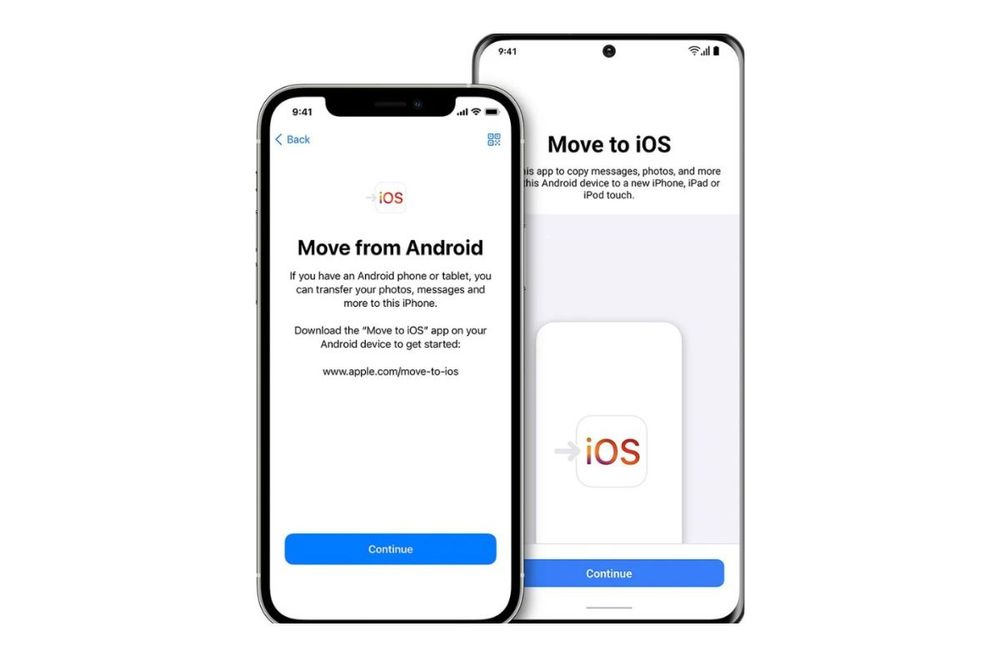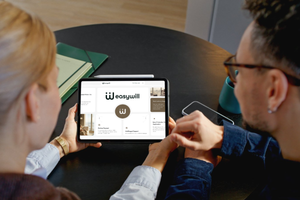After a long wait, Meta this week announced the ability to transfer WhatsApp chat history, photos, videos, and voice messages from Android to iPhone while maintaining end-to-end encryption. The system uses Apple's Move to iOS app for Android phones, and can be initiated during the setup process for a new (or factory reset) iPhone.
This article runs through the steps involved in transferring your WhatsApp chat history from an Android phone to an iPhone. The much-requested migration feature transfers everything in your WhatsApp history including texts, voice notes, and media files to a new iPhone.
Note that WhatsApp chat history migration is only supported on Android devices running Android 5.0 or later and iPhones running iOS 15.5 or later. Also, both the Android phone and the iPhone need to be connected to the same Wi-Fi network when the migration takes place.
The following steps guide you through the process:
- On your Android phone, download the Move to iOS app from the Google Play Store.
- Start the iPhone setup process of your new (or factory reset) iPhone.
- When the Apps & Data setup screen appears, select Move data from Android.
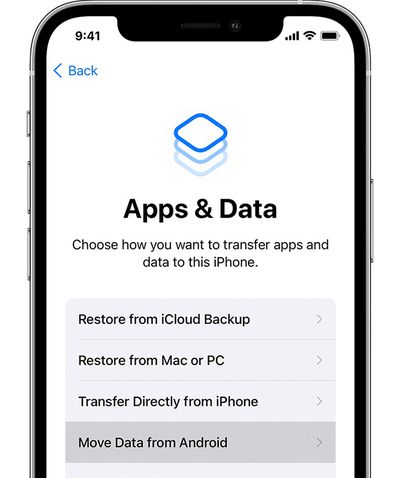
4. On your Android phone, open the Move to iOS app and follow the onscreen instructions.
5. On your iPhone, tap Continue when you see the Move from Android screen, then wait for a ten-digit or six-digit code to appear.
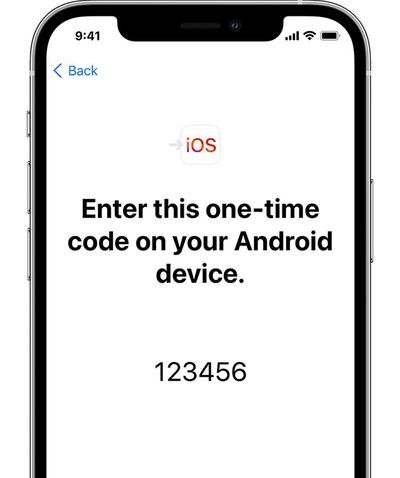
6. Enter the code on your Android phone, select WhatsApp on the Transfer Data screen, then tap Start.
7. Wait for your WhatsApp history and data to be prepared for migration. Once the process is complete, you will be signed out of WhatsApp on your Android device.
8. Once your iPhone is fully setup, download WhatsApp from the App Store and sign into the service using the same phone number.
After following these steps, the WhatsApp chat history from your Android phone should appear on your new iPhone.
News Source: MacRumors.com