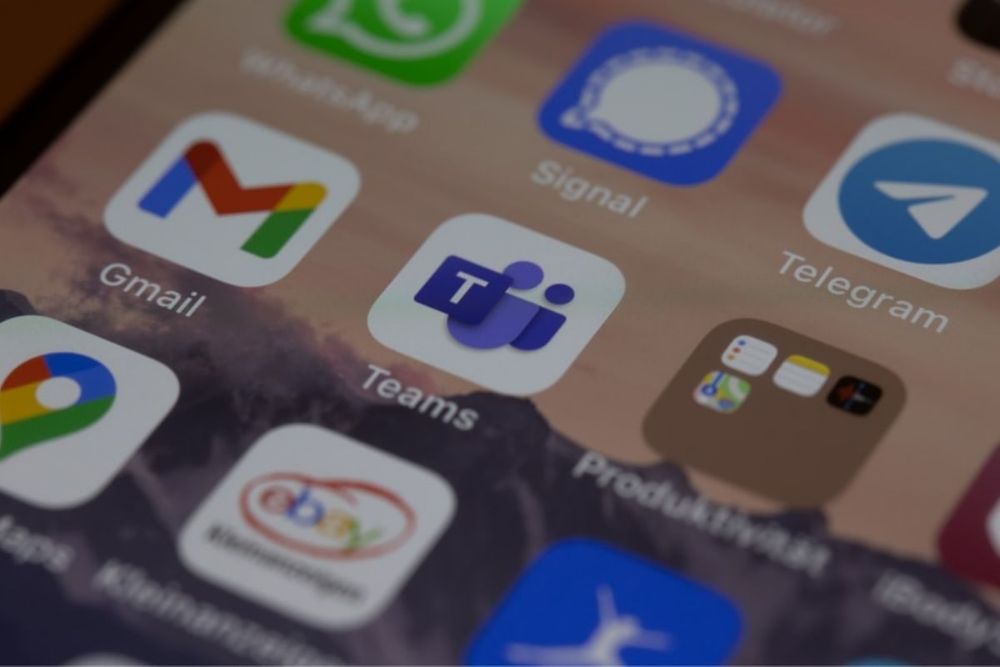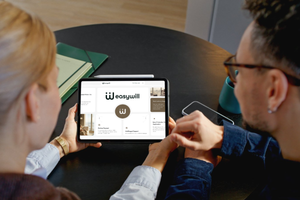Microsoft Teams is enabling you to chat with team members outside your organization, even if they are using a Teams personal account. These accounts are frequently used by SMB and therefore this new capability helps you strengthen the relationship with external partners.
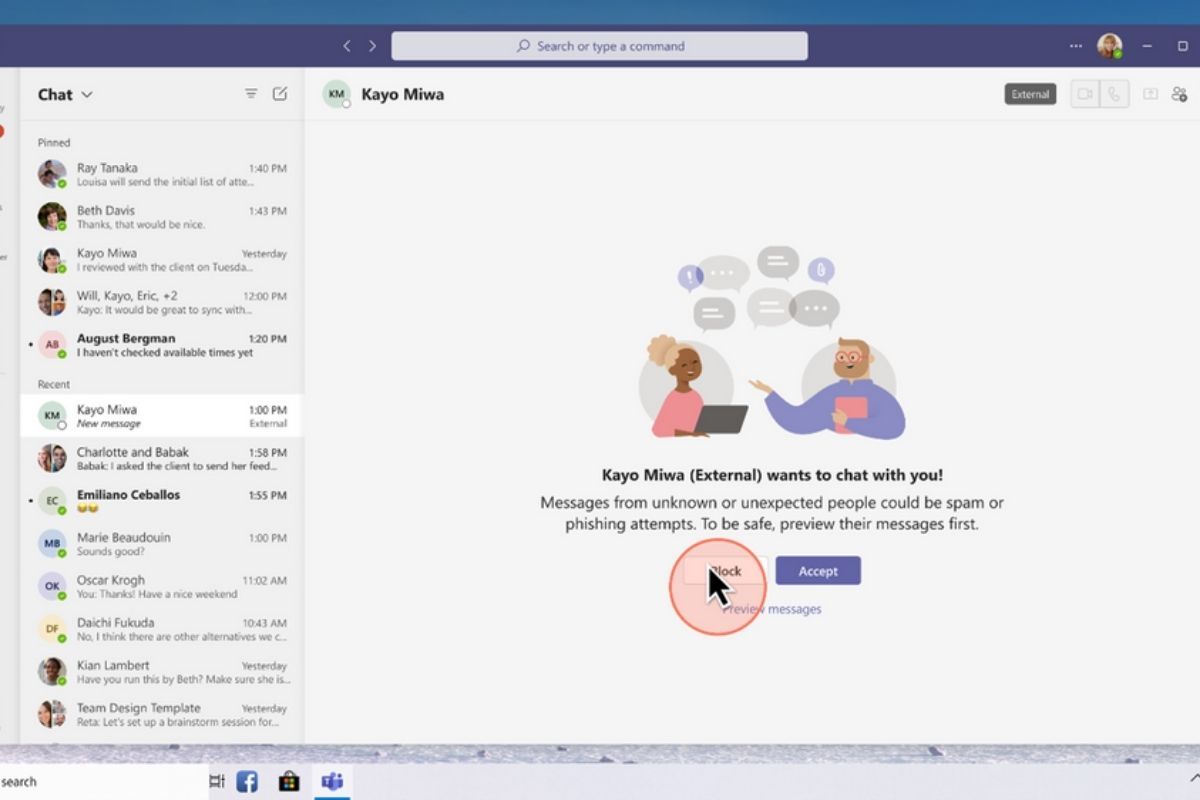
As previously announced at Ignite, you can invite any Teams user to chat by entering the full email address or phone number you want to reach and start a 1:1 or group chat with anyone with a Microsoft personal account, no tenant switching required. All while giving IT admins and Microsoft personal account Teams users a range of controls and tools to ensure security. This new capability is rolling out now.
Getting started
Chatting with external users without needing to switch tenants enables you to get the results that you need faster. Let’s take a closer look into how it works.
Depending on the administrative settings of your organization and of the Teams personal account user:
- Start conversations with external Teams personal account users.
- External Teams personal account users can start conversations with Teams at work users.
Starting a chat with a Teams personal account users:
- Teams users managed by an organization can invite Teams personal account users they want to chat with by entering the full email address or phone number. Teams personal users can enter the exact organizational email address of the user they want to reach and attempt to start a chat.
- If the person you want to chat with is not a Teams user already, they will receive an email or a text message inviting them to join the conversation using a personal account. When they register and sign-in to their Teams personal account, they’ll be able to join the chat.
- Once the person you invited accepts the invitation, you can start a new 1:1 or group chat or even add them to an existing external group chat. This chat thread will appear alongside your other chats, no tenant switching is required to view the chat.
- Express yourself, as a part of your chat, you can send and receive rich messages, GIFs, and media.
- Be only in the conversations you want to be in. You can block messages from external users or leave a group chat.
- Teams users managed by an organization and Teams personal account users have the option to decline external invitation. One can message an external user up to 10 times before they accept, but if the message is not accepted after 10 messages, you won’t be able to send additional messages to this user.
IT admins have granular tools to control external access
When it comes to enabling external access for your organization, IT admins have control over the access level they choose. Below are the controls available in the admin centre for Teams accounts not managed by an organization:
- Outbound chat: enable/disable users in the organization to initiate a chat with external Teams personal accounts users (e.g. users who are not invited guests through Azure AD B2B collaboration). (Enabled by default)
- Inbound chat: enable/disable external users with Teams accounts not managed by an organization to initiate a chat with your users. (Enabled by default)
Use the toggle and checkbox to control whether people in your organization can communicate with Teams users whose accounts aren’t managed by an organization.
You can also opt out individual users—for example, members of your executive team—from receiving communication requests from external users by creating a policy using PowerShell commands and then assigning the policy to those individuals. Learn more.
Keep in mind that the default setting is on, so if you want to disable external access for your organization, you must opt out.
Protecting users throughout your organization
Microsoft deeply values end user privacy, security, and governance. The ability to chat with external users is built on the Microsoft 365 hyper-scale, enterprise-grade cloud, delivering the advanced security and compliance capabilities our customers expect. While Teams is an open communication platform, it offers admins a range of control and tools to meet their specific security needs. It also ensures that users know when they are chatting with people from other organizations.
Like existing functionality that allows users to chat with external organizations, admins can disable chat with Teams accounts not managed by an organization in the admin portal. Even once enabled, Teams end users are protected by:
- Explicit opt-in: end users are not shown messages unless they click to preview, are reminded of the risks of external chat, and are asked to explicitly accept or block the message request.
- External badging: visible in both the chat list and chat header.
- Spam checks: prior to an explicit ‘accept’, every message sent by a Teams personal account goes through runtime spam checks. If spam is detected, the chat message is not delivered.
- Message limits: messages prior to an explicit ‘accept’ are limited to 10. Additional messages are not delivered.
- Admin controls: robust controls at the tenant and user-level govern external access scenarios.
- User’s security: to help protect the user, we only display the name and email address, but no other identifiers like profile pictures.
- Teams personal account users can manage their discoverability in their settings menu and opt out from being discoverable by other Teams users.
End users are not shown messages unless they click to preview, are reminded of the risks of external chat, and are asked to explicitly accept or block the message request.
With Teams Connect, your users can work and share across organizational boundaries, while giving IT admins a range of controls and tools to ensure security.
News Source: Microsoft Teams Blog